How to Clear Your Cache on Any Browser

What can you do to keep your past visits hidden? Delete it. Regularly. Or perhaps the smartest move of all: make sure it is never even stored. It may make your Web travels a little less convenient, but that’s the price of security. Here’s how to remove the history.
PC Browsers
Google Chrome
Go to the three-dot menu at the upper-right of Chrome to select Settings > Show advanced settings > Clear browsing data (or in the omnibar type “chrome://settings/clearBrowserData” without the quotation marks). This takes you directly to the dialog box to delete not only the history of your browsing, but also your download history (it won’t delete the actual downloaded files), all your cookies, cached images and files (which help load pages faster when you revisit), saved passwords and more. Better yet, you can delete only the info from the last hour, day, week, month, or all of it to “the beginning of time.”
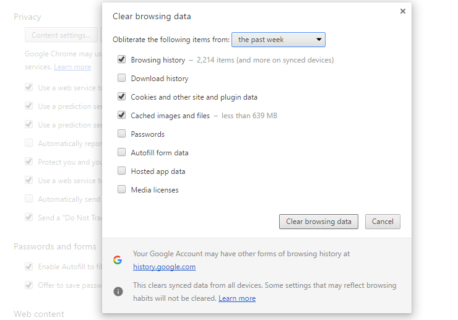
Chrome doesn’t give you the option to not collect your browser history, or set a window for how much it should hold. It just collects and collects until you go in and delete it.
What’s more, if you have a Google account and are signed into it with Chrome, your history is likely being synced to Google My Activity. While it should be secured behind your Google account (use a password manager and two-factor authentication for the best protection), if you truly wish to be rid of history, go here, select the hamburger/three-dot menu up top > Activity Controls to turn off the inclusion of Chrome browser activity (from desktops and handhelds), as well as delete any activity synced with the service.
Opera
Under the main menu in Opera, go to Settings > Privacy & Security. You’ll see a Clear browsing data button that offers almost identical settings as Chrome, right down to the “beginning of time” option. (You can also type “opera://settings/clearBrowserData” into the address bar.) It’s similar because Opera is built with the engine from the Chromium Project, the same that underlies Chrome. Opera offers a little extra to those who want to go around the Web safely however—a built-in VPN option courtesy of SurfEasy, also found in the Privacy & Security settings.
Microsoft Edge and Internet Explorer
Go to the three-dot menu in Microsoft Edge and select settings; in the fly-out menu, click the button under Clear browsing data that reads “Choose what to clear.” Get rid of browsing and download history, cookies, cached data, stored form data, and stored passwords; click Show more and you can delete things like sites you’ve given permission to show pop-ups.
You can’t delete just one chunk of data from a time period like a day or week, but there is the option to “Always clear this [data] when I close the browser.” That ensures you have no browser history stored, as long as you close the browser regularly. Pick more data types and you’ll have next to nothing stored—which is fine until you’re entering the same passwords and 2FA logins over and over (the price of freedom, people).
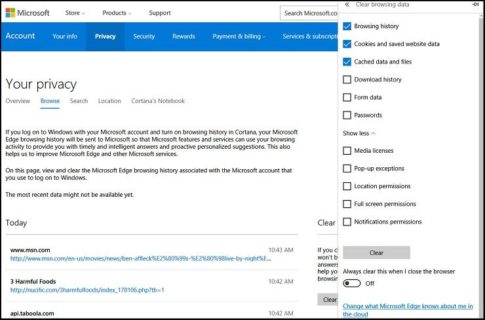
Like Google, Microsoft is keeping some of your history online. Click Change what Microsoft Edge knows about me in the cloud to visit a page for your Microsoft account where you can delete that synced browsing history. You can also delete search history at Bing.com, stored location data showing where you’ve logged in, and stuff you’ve stored in Cortana’s notebook.
Still using Internet Explorer (IE)? You’re not alone. To wipe the history in IE11 and 10, go to the Gear icon at upper left and select Internet Options. On the General tab, you can check a box next to Delete browsing history on exit, or click the Delete button to instantly get rid of history, passwords, cookies, cached data (called Temporary Internet files and website files), and more. If you instead click Settings, you go to a History tab and ensure your history is only collected for a specific number of days, automatically deleting anything older.
You have the option to get rid of your browsing history using the Favorites Menu. Click the star on the top-right > History tab. There, you can see websites you visited on specific dates (Today, Last Week, 3 Weeks Ago, etc.) Right-click to delete everything from a specific time period, or click to view and delete specific websites. If you’re using an older version of IE, there are instructions online for deleting the history.
Safari
On macOS, Safari rules. Clearing your website visit history is simple: click Clear History in the main menu. Then in the pop-up, pick a timeframe for how far back you want to erase. This is doing a lot more than deleting the browser history, however—it also takes out your cookies and data cache.
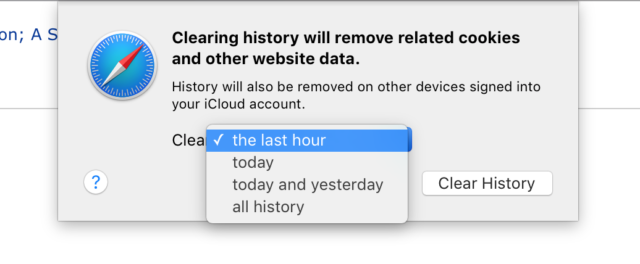
You can instead click History > Show History to get a pop-up displaying every site you’ve visited, then take out sites individually, without losing the cookies and cache. You can zap cookies by going into Preferences > Privacy; delete your cache by going to the Develop menu and picking Empty Caches. If you don’t have a Develop menu in Safari, go to Preferences > Advanced and check Show Develop Menu in Menu Bar at bottom.
Mozilla Firefox
The latest version of Firefox likes to use sidebars for accessing preferences, much like Microsoft Edge. Access them at the hamburger menu (at upper right) and you can go right to History. It’ll show all your visited sites and a Clear Recent History option (or hit Ctrl+Shift+Del for the same effect). If you select Options in that sidebar, you can go into preference for either remember history, never remember, or do some custom settings, such as always go into private browsing mode, or never store history or cookies, or to clear the history when closing Firefox.
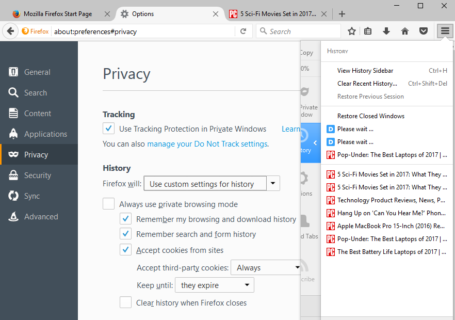
Check the Sync tab while you’re in here—if you’ve signed on with a Mozilla Firefox account—your history (plus bookmarks, tabs, passwords, and preferences) may be synced with your other PCs and devices using Firefox, even on smartphones.
Bonus: CCleaner
Want to delete browser history on multiple browsers at once? Piriform’s CCleaner (which comes in a free version) deletes all sorts of stuff off a drive to give you back some storage space. It also erases select data in many programs—and that includes browser histories in Microsoft Edge, IE, Chrome, Firefox, and Opera. If you use CCleaner for Mac, it performs its magic on Safari. If you’re a multi-browser user on the desktop, it’s the fastest way to cover those tracks. Make it part of your routine of hard drive cleanliness.
Mobile Browsers
Safari
On the iPhone and iPad, Safari is the standard browser. To not record a browser history, you can just stay in Private mode while surfing. When you do have a history to delete, go to Settings > Safari > Clear History & Website Data. Doing this not only takes out the history, but also cookies and other stuff. Plus, if the phone is signed into iCloud, it clears the history on iCloud as well as on other devices hooked into that iCloud account.
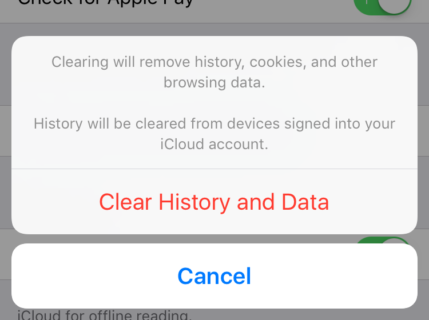
If you want to only delete data for select sites, go back to Settings > Safari and scroll down to Advanced > Website Data. After it loads (it can take a while) you’ll see a listing of every website you’ve visited—and probably a lot you didn’t, because it also records the sites serving third-party cookies. Click edit > minus symbol next to each to delete, or just swipe left for the same function.
Chrome
Google’s Chrome browser is the standard with all Android phones, and is downloadable on iOS. In either, go to the three-dot (horizontal ellipsis) menu, select History, and you’re looking at the list of all sites you’ve visited while cognito (as opposed to Incognito)—and that includes history across all Chrome browsers signed into the same Google account.
With iOS, you have the option to either click Edit or Clear Browsing Data at the bottom. If you click the latter (which is the only option on Android phones and tablets), you’re sent to a dialog box (below) that allows the eradication of all browsing history, cookies, cached data, saved passwords, and autofill data—you pick which you want to delete. Android users get the added ability to limit deletion to an hour, a day, a week, a month, or the legendary “beginning of time.”
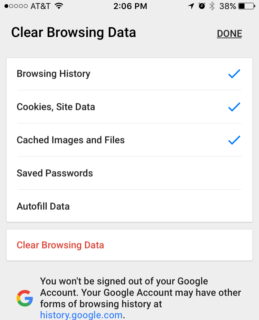
Again, check My Activity later to see what may be stored online.
What’s more, on iOS, there is a completely separate Google app for searching (iOS, Android), with its own integrated browser. You can’t delete the history of surfing within that Google app, though you can close all the tabs by clicking the Tabs icon at upper right, swiping one floating window right to delete, then clicking CLEAR ALL. That app’s search history is stored at My Activity, of course.
Firefox
The Firefox browser is available for iOS or Android, free on both platforms. How you delete the browser history in each is a little different.
On iOS, tap the hamburger menu in the bottom center and select Settings. Scroll down to Clear Private Data, and on the next screen you can turn off collection of browser history (or data caching, cookies, and offline website data) entirely. Click the Clear Private Data link at the bottom to clear all of the above. Note in Settings there is also a toggle to Close Private Tabs, which shuts them all down when you leave the browser, should you be using such tabs o’ stealth.
On Android, Firefox is back to the three-dot menu at upper right. Select History to see the list, and click CLEAR BROWSER HISTORY at bottom to nix them all from existence. If you click the menu and go to Clear private data, you get a more granular way to delete browsing history, search history, downloads, form history, cookies, cache, and more. If you go to Privacy, you get the option to clear the private data of your choice whenever you quit the browser.
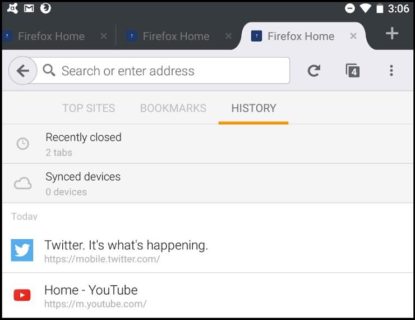
Dolphin
A specialized browser for mobile use on iOS and Android, Dolphin has features like an built-in ad blocker, gestures controls, and add-on extensions. In Android, click the Dolphin icon in the toolbar and select Clear data. You’ll get a choice of deleting browser history, cached data, cookies, form data, passwords, and location info. If you click into Settings, you can scroll down and under Data, choose Always clear data when exiting, then set it up to delete history, cache, cookies or any combination of the three. On iOS, click the hamburger menu at the bottom. There is no direct Clear data link, but you can get to it in Settings.
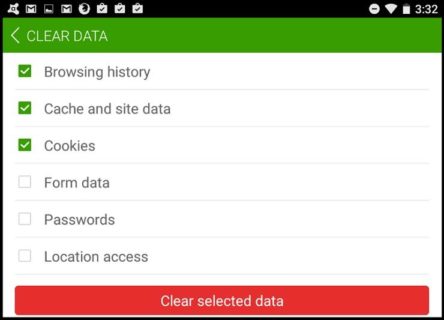
If you never want to leave a trace or have a history, download Dolphin Zero Incognito Browser instead of the standard version.
Opera
It’s on iOS and Android, naturally. In fact, Opera for Android comes in two versions—a standard version and Opera Mini, which sends all websites and graphics through Opera servers to get compressed before you read them. Opera Mini is also on iPhone and even Windows Phone.
To clear history in Opera Mini on iPhone, swipe right from the Speed Dial menu to access browsing history and click the trash icon to delete it. On any version, click Opera’s O menu, select the gear icon; once in Settings, scroll to Clear Browsing data (or just Clear on iPhone). Select passwords, history, or cookies to delete instantly.
On Android, go to Advanced to turn off the collection of cookies and passwords, but not of browser history; cookies is the only option you can choose not to track on iOS. Stick to using private tabs if you’re visiting sites that you don’t want a history of.
You can do much the same in the standard Opera browser for Android (the one that doesn’t compress pages), by going to the hamburger menu and selecting Clear browsing data.
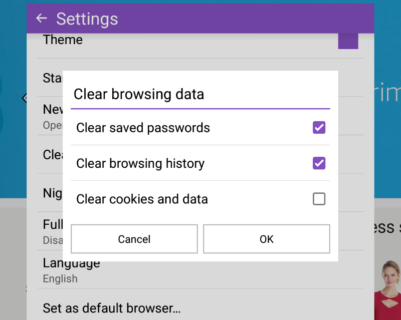
Source: by PC Mag ME Team on February 2, 2017 – http://me.pcmag.com/browsers/10272/feature/how-to-clear-your-cache-on-any-browser








